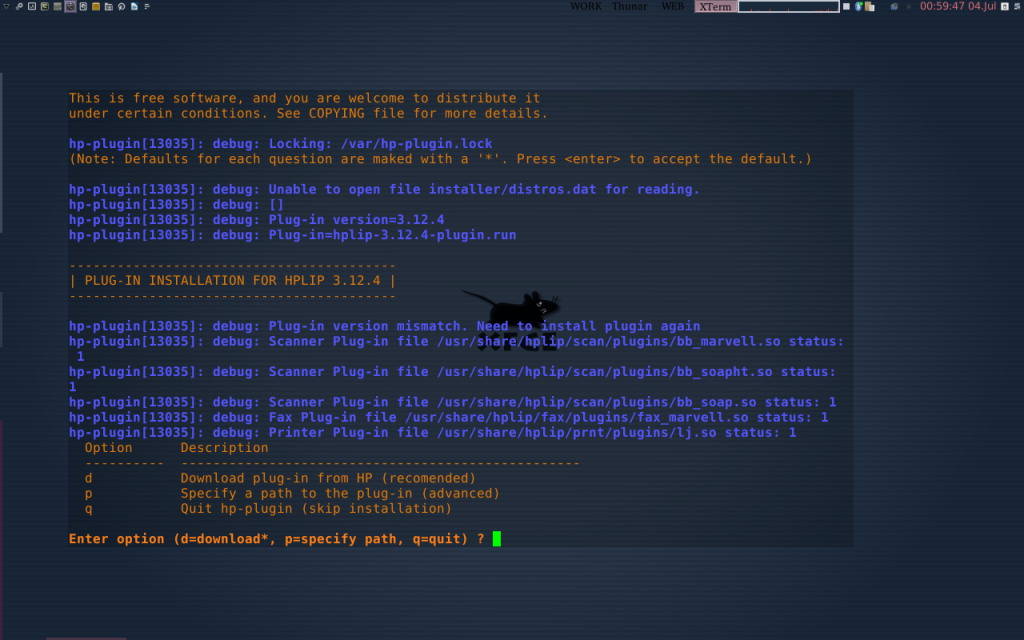| Xfce FAQ http://wiki.xfce.org/faq Xfce tips http://wiki.xfce.org/tips Xfce archive (updates) http://archive.xfce.org/src/xfce |
There's not much on this page, just what I noted when I was using this Desktop a few years back!
The Xfce menu
The Xfce desktop installs a menu file to store contents of the menu, which are: root entries (the Run program etc) and sub-menus which pop-up a programs list.
This file looks for
.directory files, to get the name and icon for each sub-menu,
.desktop files so as to populate the sub-menus with programs, sorting them using the Category it finds in each one. Each program has its own .desktop file, normally in /usr/share/applications.
To make changes to how your menu looks, either the menu root entries or sub-menus, the menu file needs to be copied from /usr to /home (so it can be edited a little more easily). Xfce will look in /home first before referring to the files in /usr, which means that changes to the file in home will affect only the user, not globally. Then, to put items under the right sub-menus the .desktop file for each item needs to be copied over to /home as well, which you could do one-by-one or all in one go,
1. Remove root entries from the menu
e.g. web browser, about xfce, help- find the ".desktop" file of any you want removed, edit it and remove the line with "X-Xfce-Toplevel"
2. Refine categories for sub-menus
- in the copied menu file edit the submenu entries
3. Add new sub-menus
- a straight forward business of duplicating an existing sub-menu entry, from <Menu> ... </Menu>, and changing its name and category
- then you must add a .directory file for the new sub-menu in ~/.local/share/desktop-directories with the content, for example:
- the name must be the same as for the sub-menu and the sub-menu entry must point to the .directory file name to locate it.
- get the icon name from launcher properties "select an icon".
4. Move a program to another sub-menu
- the easiest way is to look through the sub-menus for programs in the wrong places, and then find their .desktop file and alter its category (KDE apps will be in the kde folder).
- If you enter a valid category the program will move to the new sub-menu as soon as you re-open the menu.
5. Remove items from the sub-menus
- idea! to de-clutter the Settings menu, take off everything that's available in Settings Manager:
- add the line "NoDisplay=true" to the .desktop file.
- do the same for any other apps you don't want to see on the menu
Official guide is at the xfce wiki
change the clock format and colour
On the panel add the clock applet, select digital display and Custom Format, then use date-time macros, e.g.%c full time n date, %x date, %X local time 12hr,
%R hour n minute, %H hour, %M minute, %S seconds, %s seconds of the day!
%A wk day, %d day of month,
%m month numeral, %h month name, %g year numeral
With the clock applet, use a span around the macros to change the colour/font, e.g.
With Orage clock it's easy enough to set colour n font ("foreground" refers to the clock digits).
keyboard shortcuts (key-bindings)
It's really simple to set a keyboard shortcut for any app. For example, Super-1 for Thunar, Super-2 for Chromium, Super-3 for geany, Super-4 for Xfce4-terminal etc.- go to Keyboard in Settings
- click on the Add button
- enter the command that launches the app (find it from a launcher on a panel)
- in the next dialogue, press your shortcut key combination
- it will be applied immediately
- edit any shortcuts by double clicking them
- Use the command `xfdesktop -menu` to pop up the Xfce menu at the mouse location.
- Use the command `xfce4-popup-applicationsmenu` to pop up the menu on the panel (Ctrl-Escape for me).
Xfce's window manger works really well, but it did go hay-wire a few times -like windows suddenly lost decoration and would stick in the top left corner covering each-other.. To recover the desktop, close programs with the menu quit, then open Run with ALT-F2, and type xfwm4 --replace and hit enter
Next page:
LXDE/Openbox